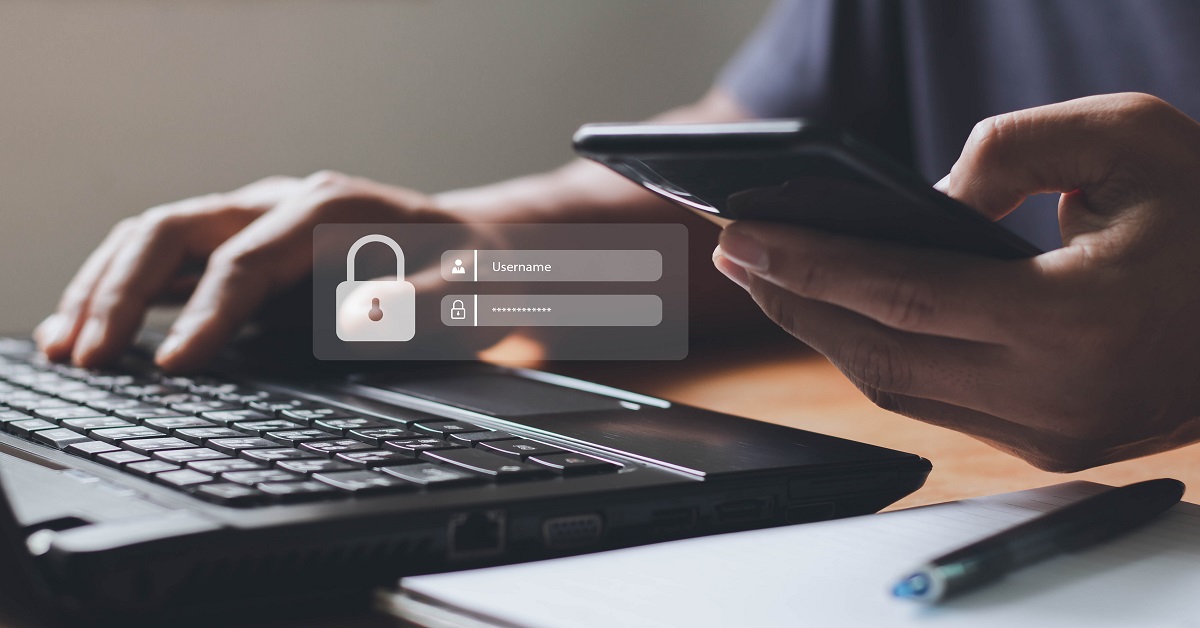
As the world of technology continues to evolve, we need to continually stay on top of securing our personal information and access to accounts. The best practice of enabling two-factor (2FA) or multi-factor authentication (MFA) is nothing new, but it can often be thought of as an annoyance and, therefore, unused. If you’ve already enabled the feature on your online accounts that provide personal information (think financial accounts and email providers), that’s great! If not, we’d like to encourage you to do so.
MFA provides a valuable additional layer of security. It combines something you know (your password) with something you have (a one-time verification code or approval from your personal device) or something you are (fingerprint or face scan). The goal is to make it a little bit more difficult to hack into your accounts because you need multiple items to login. The method used is dependent upon the website where you are setting up your MFA. Often there is the option to have the code sent as a text message or to your email. When possible, though, opt to use MFA that provides a code or approval through an app on your phone (for example, Google Authenticator). (See how to implement multi-factor authentication on your logins with SWP below.)
Keep in mind, enabling MFA doesn’t mean your accounts will never be hacked. It is one way to add additional security, but it is just as important to maintain your cyber hygiene in other ways as well (such as creating unique and complex passwords, not clicking on unrecognized links, and not sharing personal information through unencrypted email – read our previous post on protecting your personal information for additional ways to keep you safe online).
If you have additional questions or concerns about how best to secure your personal information, the team at SWP is here to help. Please do not hesitate to reach out.
How can I enable multi-factor authentication (MFA)?
Fidelity:
Log in to Fidelity.com and go to the Security Center to manage security settings and enable 2-factor authentication by text or call.
Schwab:
Log in to your Schwab account > Service tab > Security Center > Two-step verification
Information from Schwab on MFA
mySWPportfolio (powered by Addepar):
Follow the instructions linked here. If you encounter any problems, please reach out to your SWP Advisor directly or contact SWP Operations by email (swp_ops@stratwealth.com) or phone (224-632-1600).
Sharefile:
Follow the instructions linked here.
Disclosure:
This article contains general information that is not suitable for everyone. The information contained herein should not be constructed as personalized investment advice. Reading or utilizing this information does not create an advisory relationship. An advisory relationship can be established only after the following two events have been completed (1) our thorough review with you of all the relevant facts pertaining to a potential engagement; and (2) the execution of a Client Advisory Agreement. There is no guarantee that the views and opinions expressed in this article will come to pass. Investing in the stock market involves gains and losses and may not be suitable for all investors. Information presented herein is subject to change without notice and should not be considered as a solicitation to buy or sell any security.
Strategic Wealth Partners (‘SWP’) is an SEC registered investment advisor with its principal place of business in the State of Illinois. The brochure is limited to the dissemination of general information pertaining to its investment advisory services, views on the market, and investment philosophy. Any subsequent, direct communication by SWP with a prospective client shall be conducted by a representative that is either registered or qualifies for an exemption or exclusion from registration in the state where the prospective client resides. For information pertaining to the registration status of SWP, please contact SWP or refer to the Investment Advisor Public Disclosure website (http://www.adviserinfo.sec.gov).
For additional information about SWP, including fees and services, send for our disclosure brochure as set forth on Form ADV from SWP using the contact information herein. Please read the disclosure brochure carefully before you invest or send money (http://www.stratwealth.com/legal).


